Help and FAQs
Two-factor authentication (2FA)
Verify that you have entered the correct OTP sent to you via SMS or email.
You will only be required to enter the last 6 digits of the OTP, without the 4-letter alpha prefix. Please check that the 4-letter alpha prefix in the OTP sent to you corresponds with the one shown in the 2FA OTP prompt window.
If your OTP is still incorrect after several tries, select “Resend OTP” to generate a new OTP.
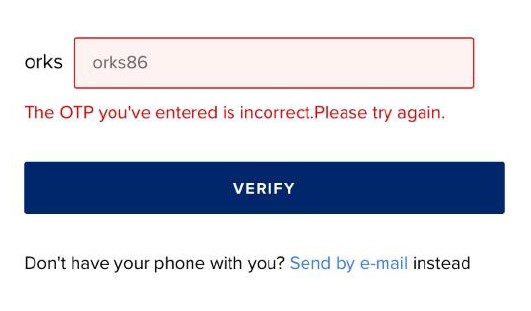
This service is currently offered free of charge, but you may incur standard SMS charges from your mobile operators for receiving an SMS.
Please clear cache on your web browser and try again.
You will be prompted to enable 2FA on the passenger details page when you make a flight booking.
If you are a solo traveller, the OTP will be sent to the contact details (email address and / or mobile number) entered in your flight booking.
If you are travelling with a group of friends or family, any one of the passengers will be able to get the OTP, as long as their contact details are included in the booking. You will be given a choice as to who would receive the OTP.
For flight bookings, 2FA is optional. You can choose to enable it or disable it when you are making a flight booking.
2FA is mandatory when you perform identified KrisFlyer transactions online pertaining to your KrisFlyer account. This includes accessing and editing your KrisFlyer profile, adding redemption group nominees, converting KrisFlyer miles to partner points, and more.
You are unable to turn off 2FA after you have confirmed your flight booking. It is recommended that you enable or disable it before you proceed to the next page in your booking.
For KrisFlyer members, note that once you have enabled 2FA for flight bookings via your KrisFlyer profile and have confirmed a flight booking, 2FA cannot be turned off for this booking. Any change to your 2FA settings will only apply to subsequent new flight bookings.
You are not able to turn off 2FA for your KrisFlyer accounts. This ensures security of your account when making KrisFlyer transactions.
You can update your contact details or add another passenger’s contact details in Manage Booking. Do note that this action requires OTP verification to access and make changes to passenger details. We recommend that you only register contact details of travellers in your booking only.
Yes, if the principal KrisFlyer member has enabled 2FA, any booking made for a redemption nominee who is not a KrisFlyer member will also have 2FA enabled.
This is because one or more passengers in your booking have enabled 2FA in their KrisFlyer profile.
For bookings where there is more than one traveller, 2FA will be enabled for all passengers if at least one traveller has chosen to enable 2FA. This strengthens the security of your booking from unauthorised changes.
Set your 2FA setting preference by logging into your KrisFlyer profile. From there, navigate to ‘Profile’ section, and select ‘Security'.
Note that your 2FA preference setting will apply to subsequent new bookings.
Please note that if you choose to disable 2FA, this will only apply for subsequent new bookings. 2FA will still be applied to existing bookings made before this feature was disabled.
Yes, your flight booking will be secured with 2FA if you had enabled it on your KrisFlyer profile and shared your KrisFlyer details with your travel agent.
Yes, you will need to perform 2FA if you had enabled 2FA during booking or in your KrisFlyer profile.
This is because personal information is involved and thus requires additional verification.
You would not need to perform 2FA if you did not enable 2FA for your booking when making the booking or via your KrisFlyer profile security settings.
